We recommend users to move to the latest version, Device Control Plus build #11.3.2416.09 (Learn what's new!)
The SHA256 checksum hash value is 74bf0362498e48cc2e8b3457d1546f23920ddcc434e3b747259d5c1f2b50ade0
For steps to install the service packs, click here.
A Failover server is a secondary server that starts managing your devices if the primary server goes down, thus eliminating any downtime caused. Learn more.
In the Device Control Plus web console, go to the Admin tab, under Server Settings, click Failover Server.
If you do not have a Failover Server setup, then the page will look similar to the image given below:
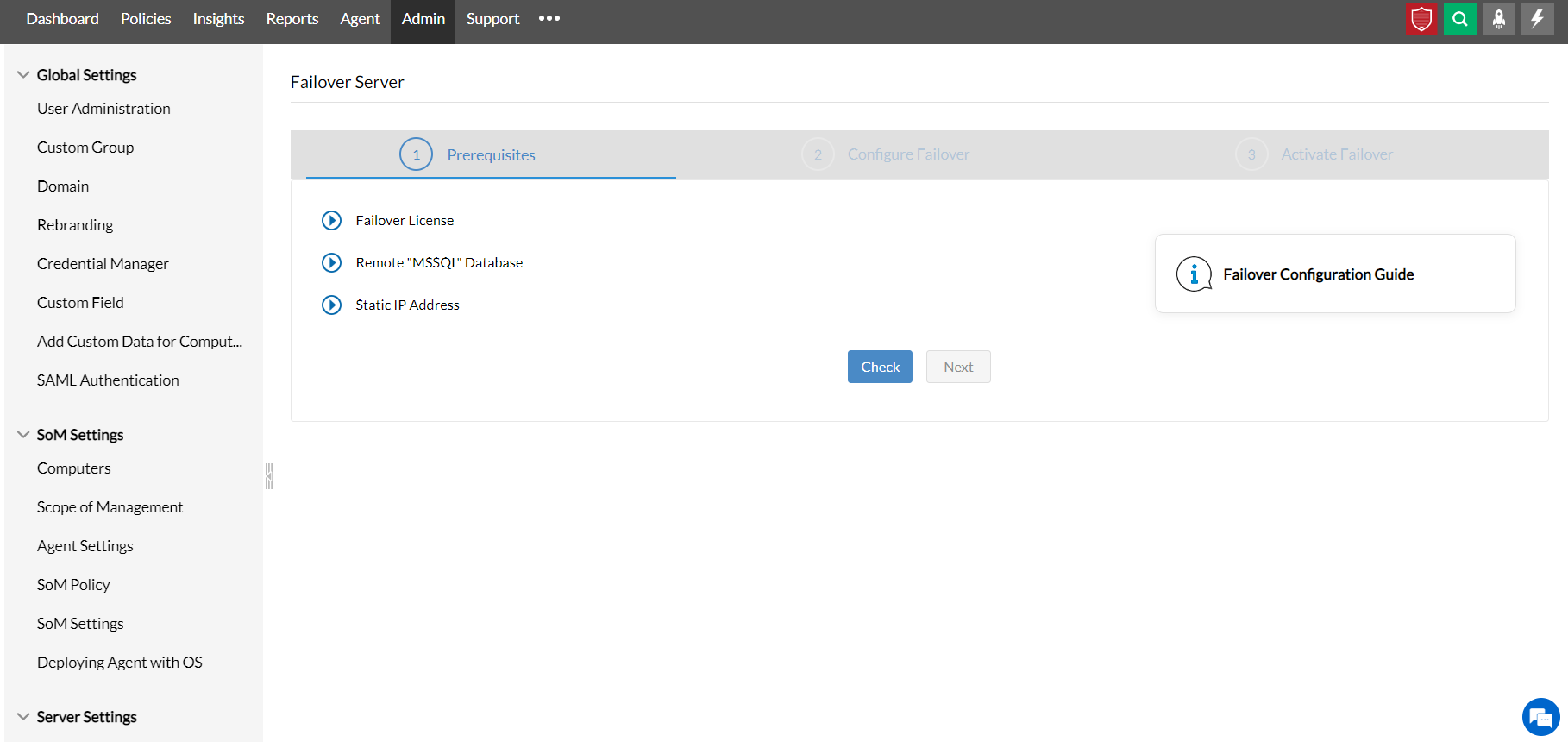
If you do have a Failover Server setup, then the page will look similar to the image given below:
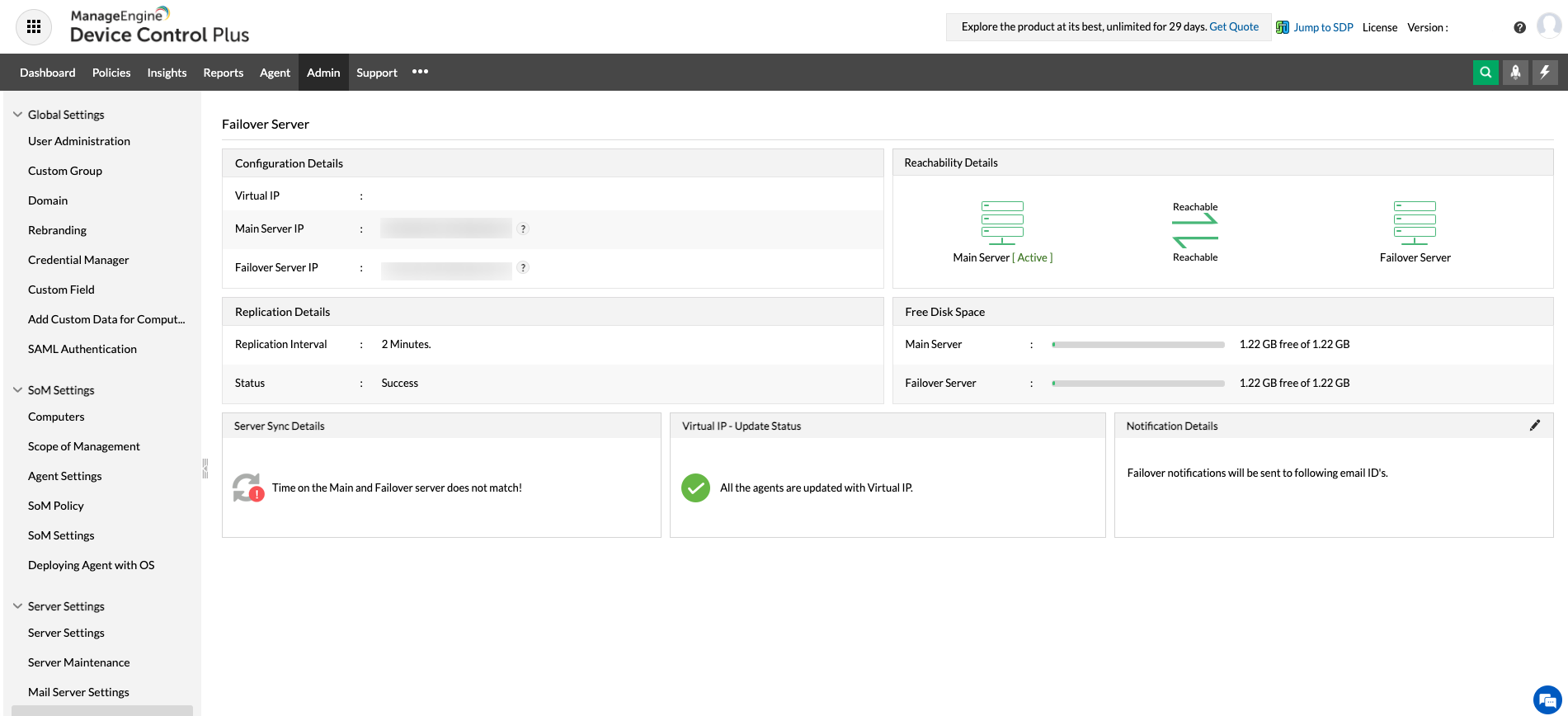
Depending upon the type of setup you have, please follow the instructions below.
Steps to follow if you do not have a Failover Server setup
Steps to follow if you have a Failover Server setup