Recent security breaches around the world have called for the need to be more cautious about securing customer data in their environment. The majority of these breaches are due to compromised passwords and unused account privileges.
Since Patch Manager Plus plays a major role in managing the endpoints in a customer's network, we have enforced our customers to enable Two-Factor Authentication which provides an additional layer of security to validate the user's authenticity.
When you enable Two-Factor Authentication, all the users will be required to provide an additional security code to login and access Patch Manager Plus. To enable TFA,
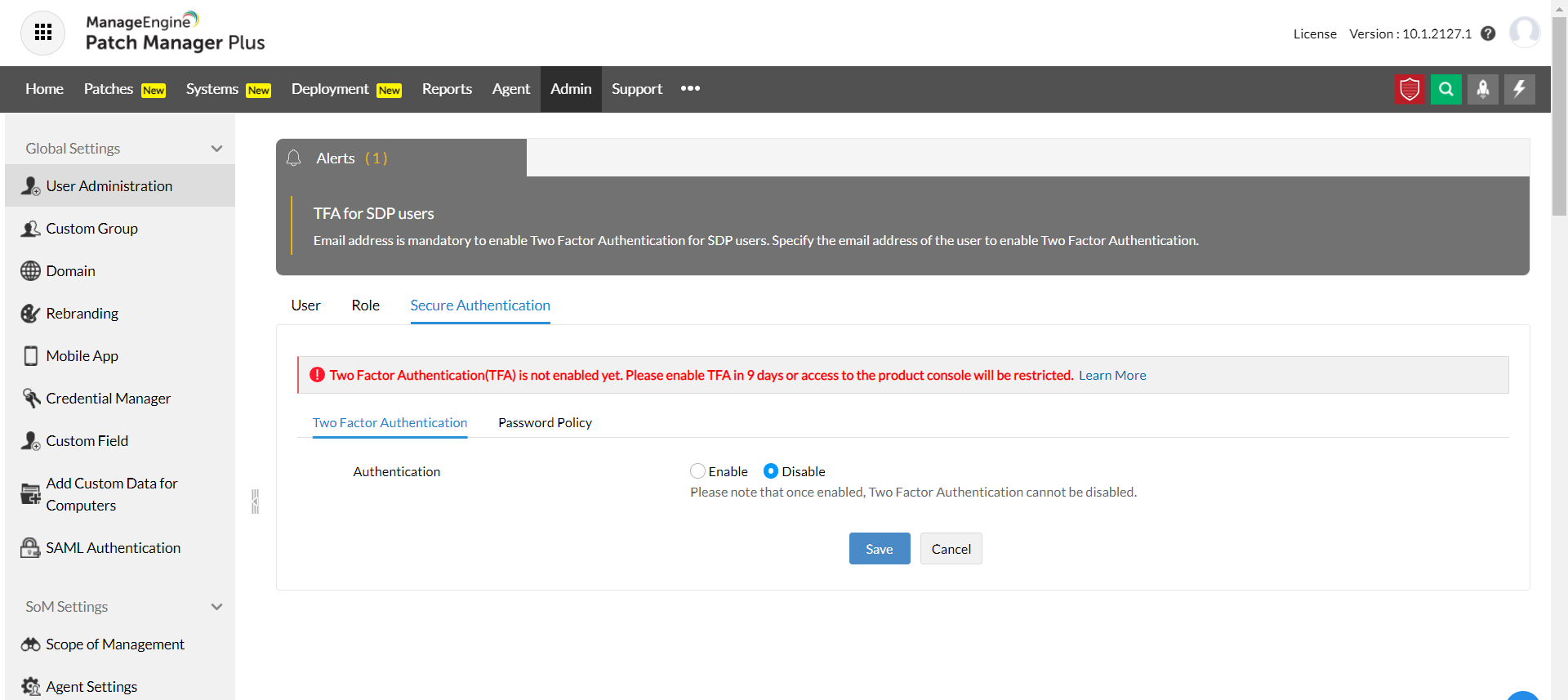
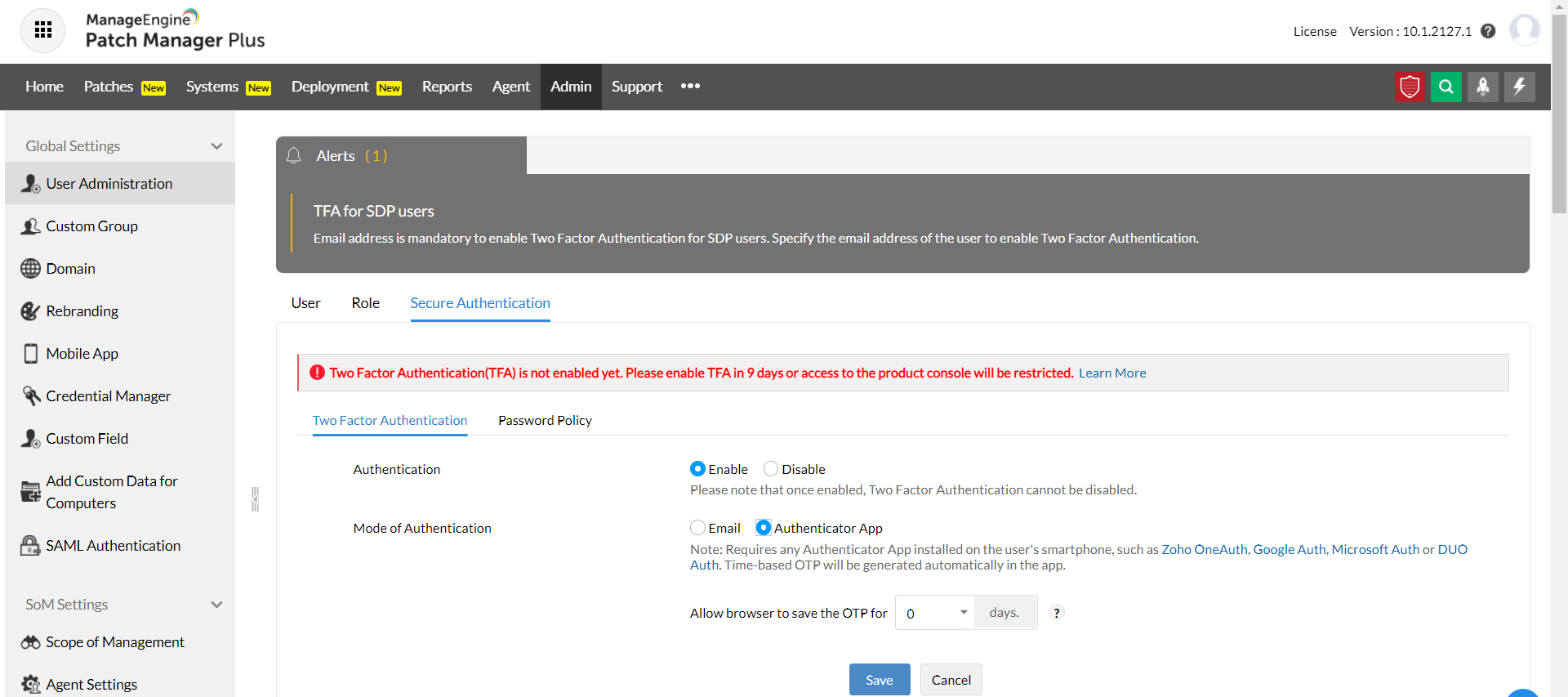
Note: The authenticator app could be Zoho OneAuth, Google Authenticator, MS Auth, DUO Auth, etc..
If you choose to use an authenticator app, please install the authenticator app on your smart phone and map the Patch Manager Plus server details to the authenticator app, which is a one time process. You can use the OTP generated on the app, as an additional layer of security, to login to Patch Manager Plus. OTP can be generated anytime, anywhere, and it does not require any connection to internet.
Here are the download links to a few commonly used authenticator apps:
Note:
When you choose email as a mode for two-factor authentication, the OTP will be generated by Patch Manager Plus and sent to the user's registered email address. User will have to use the OTP received in the email in addition to the regular password. User should have access to email, in order to access Patch Manager Plus server. Every generated OTP is valid for 15 minutes from the generation. You can save the OTP for specific browsers for (n) specified days.
1. Can I disable TFA after it is enabled?
No. As a part of security enforcement, TFA cannot be disabled once it is enabled. However, you can contact Patch Manager Plus Support in any case of trouble with TFA.
Refer to this document to know more about configuring the Authenticator app for two-factor authentication.